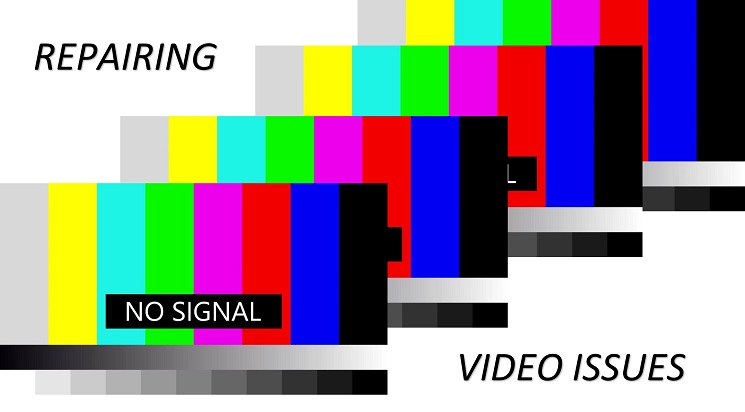
Desktop Video Repair
Are you having video issues with your computer? This blog was written for you! There are a variety of reasons for video problems. First, you always want to check your monitor, make sure it’s plugged in properly and test it if it seems to be malfunctioning. Second, check your GPU by replacing it temporarily with another GPU. Third, always check for malware and viruses that may be causing your video issues. Finally, there is always other hardware that can cause video problems, and it’s good to always be mindful of this. I will explore all these reasons that computers lose video or have video issues. Join me as I explore the world of desktop video repair.
Troubleshooting your Monitor for Desktop Video Repair
Every now and then a computer monitor will stop working. If you understand how computer monitors work, then you can troubleshoot it. Typically, when you lose video on a desktop, the culprit is a malfunctioning monitor. On a laptop it is usually the laptop’s built-in screen. In either instance, you want to make sure that the monitor/screen is the issue. The best way to do this is to connect a second monitor to your laptop screen or desktop computer. If you can see your desktop, then your monitor/screen are no longer functioning and need to be replaced. However, if you can’t see your desktop computer then there is something seriously wrong with your computer. In this case, the issue could very well be a bad motherboard. The motherboard is usually the most expensive part to replace on a computer. Most people try to avoid replacing the motherboard at all costs for this very reason. I would strongly recommend that if you believe your motherboard has an issue, to take your computer to a local desktop repair shop.
Troubleshooting your Graphics Card for Desktop Video Repair
What happens when you don’t have video, but your monitor is working perfectly? In this case, you may be looking at a broken graphics card or GPU. The only way to test your GPU is to replace it with a “known-good” graphics card. This may require you to spend a bit of money. When removing and replacing a GPU, be sure to carefully “clip and unclip” your graphics card. Being too forceful with the GPU clips on the motherboard can cause your GPU to fall out and cause more video issues that will require additional desktop repair. In fact, breaking the clips on the motherboard means that you will need to replace your motherboard. Additionally, these clips can’t be fixed, and the entire board must be replaced, which is why you should exercise extra caution when removing your GPU from your computer. If you buy a new graphics card and you still don’t have video, then I would recommend seeking help at a shop that performs desktop repair nearby.
Troubleshooting your Video Drivers for Desktop Video Repair
In some cases, your computer will experience strange video issues. This includes flashing, lines, pixelation, low FPS and so on. In this case, you may want to update your video drivers before proceeding with a desktop video repair. In fact, many desktop video repair issues can be easily resolved by simply updating the video driver. If you open the program for your graphics card (such as NVIDIA GEForce Experience), then you can update your video driver easily and painlessly. In fact, attempting to update your driver without using the proper GPU-built-in program, can cause more issues. As a computer technician for desktop repair, I have seen people try to use programs like “driver updater” to get video drivers updated. This is a mistake! Don’t use 3rd party software to update a GPU driver. Instead, use the native program that came with your GPU to update it.
Troubleshooting your Operating System for Desktop Video Repair
There are several other factors that can cause desktop video repair issues. Among these issues are viruses and malware that have infected your computer. Believe it or not, viruses can affect every aspect of your computer, including video features. For example, a virus that attacks programs can attack the program that runs your computer’s video. Although these issues are often repairable, they can still cause hours of painful searching for the video issue. I have also seen malware, typically add-ons for browsers cause video problems. Most of the video problems caused by malware are centered around the browser. For example, losing video when watching a YouTube video can be caused by malicious add-ons from your browser. Additionally, it’s always important to scan your computer at least once a month for malware and viruses. I would highly recommend using “Windows Security” and “Malwarebytes” for the most accurate scans possible. If you need help or run into problems, then visit a local desktop repair shop for assistance.
Troubleshooting Other Hardware for Desktop Video Repair
A faulty GPU isn’t the only hardware that can cause video issues. Sometimes the GPU is “good” but the slot on the motherboard (where the GPU goes) is not functioning properly. If you suspect that your motherboard is faulty, then I would recommend taking your computer to a local shop for desktop repair. Most desktop repair shops offer free computer diagnostics. In other words, it doesn’t cost you anything to find out if your motherboard needs to be replaced and how much that would cost. Make sure that you unplug, disconnect, and remove each part in your computer and replace it with a “known-good” part. For example, replacing your RAM with a new set of RAM can tell you if your RAM might be causing the video errors. You should rule out each part in your computer by testing it with a good part. If you can’t do this, then find a good computer repair shop that can do it for free. There are still computer repair shops out there that offer completely 100% computer diagnostics. I once worked on a computer that had video issues because a CPU was beginning to have issues. This is why it is extremely important to test each of the parts on your computer by replacing them with new parts. If you order these parts, then you can always return the parts that you didn’t use. Otherwise, I would recommend seeking the help of a professional computer technician.
Desktop Repair in Colorado Springs
As a computer technician myself, I always want to visit the BEST desktop repair shops. In my opinion, DML Computer Repair is the best desktop repair place in Colorado Springs. They offer rush services; free computer diagnostics and they are extremely courteous and professional. You won’t find a better place anywhere! I trust DML Computer Repair with all my technological needs and I trust them to help within a reasonable timeframe.
Author Information

Dominic Garza
Computer Repair Technician | Gaming PC Expert | PC Articles Author
Author Quote: “Resident Evil is my all-time favorite”. ~Dom
